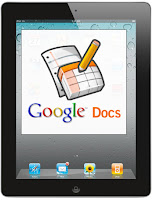 I wanted to be able to continue to use the cloud for editing my documents in Google Docs. If you need a word processor, spreadsheet, and presentation editor that will open your Google documents, or equivalent Microsoft product files, try Docs to Go.
I wanted to be able to continue to use the cloud for editing my documents in Google Docs. If you need a word processor, spreadsheet, and presentation editor that will open your Google documents, or equivalent Microsoft product files, try Docs to Go. My attempt to use the rich text editing in Google Docs on my iPad 2 was a dismal failure. Although Google offered “desktop mode” from the iPad Browser, I would designate it as #FAIL for the iPad. This forced me to look for a real solution for rich text editors for the iPad and I was pleasantly surprised. As proof of my success, most of this article was written using the iPad with “Docs to Go” and an Apple bluetooth keyboard. Combined with Google Docs and Dropbox, Using Docs To Go is a very powerful tool for document editing on the go.
After the break, I’ll compare some core capabilities of Office2 HD and Docs To Go.
 Using Google Docs Desktop Mode
Using Google Docs Desktop Mode
First things first. As of this writing, my attempt to use the Safari browser on the iPad was a complete failure. Google release a “mobile” version of the editor for media devices like the iPhone and iPad in 2010 but it only allowed very low fidelity edits. Excel editing is more like forms. If you are like me, you expect the iPad to play and act like a desktop browser but this is not the case, it’s still the “mobile Safari”. Google release a way to enable the “desktop mode” of Google docs editing on mobile devices in December of 2010. This is what I was waiting for, a way to interact in the cloud like I do on my home PC or laptop. Although I could do some basic formatting (bold, underline etc, what I found was unusable. - I could edit bulleted lists but had difficulty creating one
- I could create a table and edit existing ones but at times, what I typed disappeared until I reloaded the page or scrolled up and down. It was very wonky.
- Hardware keyboard was a complete failure. The arrow keys didn’t work, turning on caps lock caused all kinds of crazy stuff (blew big hairy chunks). Control / Command button cursor movement was out of the question.
- Can't find the cursor or make it come back so you have no idea where you are.
- No picture inserting.
- Browser lockups forcing a sort of reload or browser kill and restart.
Although you might be able to blame some of this on iOS mobile Safari, and I do, why does Google enable this mode when it detects the user has an iOS device. It’s not usable.
iPad Apps
Given that using the browser on iPad for rich text editing in Google Docs was beyond hope, I investigated the "There’s an app for that". I picked two, “Office2 HD” (OHD), and “Docs To Go’ (DTG). I wanted to choose one and be done with it, but here I am, writing a review. My curiosity got the best of me and only cost me an extra $7 for OHD and YOU get a free review out of it. I chose DTG first because of the reviews and comments that I saw on the web where a couple of people mentioned that they used both and choose DTG. If I had relied on just the feedback in the iTunes store I would have been torn. There were a lot of very negative reviews on both products but DTG was a love it or hate it kind of deal. So I took my chances after doing additional research.The features that I was most interested in when I went looking were:
- Ability to use my Google Docs (I am a cloud computing guy after all)
- Dropbox is something I didn't first think of but it's brilliant.
- Ability to open actual Microsoft Word, PPT, and Excel files.
 Dropbox: You can see my full review HERE but in the most basic terms, you install DropBox on all the PC's that you use and your mobile devices. On the PC it creates a folder that you can add folders and files to. As soon as you drop a file under the dropbox folder hierarchy, it immediately goes to work syncing that item to the cloud. If any of your other computers are turned on, they immediately start pulling that new item down to the local file folder. It's like having a network file system that all your PCs are connected to with the performance of local access. In addition, you can share a folder to the public (like photos) or a specific folder to a friend and allow them to read only or also write to that folder. It instantly makes sharing files easy, easy, easy. For example, my friend shared a fold to me and I just dropped a bunch of photos into it. Minutes later, his PC was pulling them down. Bye bye FTP, this rocks!
Dropbox: You can see my full review HERE but in the most basic terms, you install DropBox on all the PC's that you use and your mobile devices. On the PC it creates a folder that you can add folders and files to. As soon as you drop a file under the dropbox folder hierarchy, it immediately goes to work syncing that item to the cloud. If any of your other computers are turned on, they immediately start pulling that new item down to the local file folder. It's like having a network file system that all your PCs are connected to with the performance of local access. In addition, you can share a folder to the public (like photos) or a specific folder to a friend and allow them to read only or also write to that folder. It instantly makes sharing files easy, easy, easy. For example, my friend shared a fold to me and I just dropped a bunch of photos into it. Minutes later, his PC was pulling them down. Bye bye FTP, this rocks! I really like my Apple bluetooth keyboard for writing more than a few lines. I whip it out when I go from super portable media consumption mode to author mode. Evidently there were a lot of problems with the hardware keyboard in iOS apps early on (as mentioned in the release notes of authoring apps). Because I wasn't an early adopter and waited until the iPad 2 came out, I benefited from all of the fixes just in time for this review. As noted above, the Google editor in "desktop mode" with a keyboard blew big hairy chunks. It did all kinds of wacky things when using my bluetooth keyboard. Luckily, both apps reviewed here support the hardware keyboard just fine. I found no issues. Jumping to the top or bottom of the document or begin or end of line is done by just pressing Command+arrow key [up, down, left right]. You can use the arrow keys with the option button to move a word at a time or just move about as you would normally expect. Since I prefer to use the keyboard rather than a mouse, I am use to this approach in my PC editors. The tab key worked in DTG spreadsheet but not in OHD. Something else that I didn't expect was double-tap and drag capability to easily highlight text, although this doesn't work for spreadsheets. The keyboard also performs highlighting, cut and paste like a Mac.
I really like my Apple bluetooth keyboard for writing more than a few lines. I whip it out when I go from super portable media consumption mode to author mode. Evidently there were a lot of problems with the hardware keyboard in iOS apps early on (as mentioned in the release notes of authoring apps). Because I wasn't an early adopter and waited until the iPad 2 came out, I benefited from all of the fixes just in time for this review. As noted above, the Google editor in "desktop mode" with a keyboard blew big hairy chunks. It did all kinds of wacky things when using my bluetooth keyboard. Luckily, both apps reviewed here support the hardware keyboard just fine. I found no issues. Jumping to the top or bottom of the document or begin or end of line is done by just pressing Command+arrow key [up, down, left right]. You can use the arrow keys with the option button to move a word at a time or just move about as you would normally expect. Since I prefer to use the keyboard rather than a mouse, I am use to this approach in my PC editors. The tab key worked in DTG spreadsheet but not in OHD. Something else that I didn't expect was double-tap and drag capability to easily highlight text, although this doesn't work for spreadsheets. The keyboard also performs highlighting, cut and paste like a Mac.
What missing regarding the hardware keyboard are any shortcuts for bold, underline, save, etc. I'm hoping that this will come soon.
Although both products reviewed have similar features with OHD hanging a "coming soon" sign on the presentation editing, they implement their capabilities differently. Overall DTG just made more sense but both products need to mature.
Neither product allows you to insert pictures or URLs, something that I hope comes soon, especially for URLs.
When I read reviews of both products, they mentioned a lot of issues with crashing although I only had one crash but I don't remember which one it was. It wasn't painful because the editor prompted me to open the temporarily saved version when I went back in and I lost nothing. Given the reviews I saw I'm worried about this but the more I use the DTG editor, the better I feel. Unfortunately the opposite is true of OHD but I’ll save that for the OHD section of this review.
One of the things that's super hard about reviewing anything for the mobile device market is that the pace of change is in the extreme. Apps can release and update weekly so a product that is a dog this week can be king the next. Overall, DTG comes out on top this week and they have a bit of a lead. It's more intuitive, faster, and it works pleasantly well.
Docs to Go
Setup
Docs To Go (DTG) was easy to setup and get going. I quickly synced a list of files from both Google Docs and Dropbox.Working with Files & Sync
When you first open DTG Google docs view if you have not been using it for a while it syncs all the folders (pulls down the list of files and foldes, not the actual files them selves). It only pulls the documents you've designated by downloading them the first time and they always sync until you remove them from the list. What I would prefer is that it does a full scan of my Google account on demand instead of doing it as often as it does do it.Given that the iPad is the extreme of mobile computing, having it cache the data locally is a nice feature and really a must for a device like this. When you exit a document you have the option of saving and it asks if you want to sync the document immediately. If you don't sync immediately, then you can sync all your changes at one time when you desire (you can see the list). If you enter the app and it has docs awaiting sync, it asks you if you want to sync. I like this level of control. DTG saves super fast locally. When you do have to pull a large document down from Google it's fast. Opening that large document is very fast. Syncing back is strange as it looks like DTG first syncs the folder and file list and then pushes up any changes. If there is a conflict, it drops a copy of the file onto Google.
Documents
Working with documents is very straight forward. After I first clicked on a document to cause it to be synced, I opened it with another tap (once synced, a tap always opens it). The file also shows up in the recent files list which is also a nice feature. Most features worked as expected. Font and paragraph changes were easy and intuitive due to the little icons at the bottom. Applying Font and paragraph changes always takes two clicks. It would be nice to have more of a ribbon bar like other editors but this may have been done to accommodate other devices since it’s a universal application in the iTunes store. OHD has a ribbon bar but it fails (see OHD review below) Bottom line is that DTG still wins. Why? Because it works every time and there is no guessing. It's also very intuitive so no guessing even though you don’t have a tool bar. DTG seemed to respond better than OHD to moving the cursor around but I don't understand why that would be the case. Finally, the thing that makes DTG font changes work is that when you do hit the button, like bold, it goes away, giving you that positive feedback that you need.
DTG had no problem modifying tables and even inserting them. Other elements of a typical word document were nominal.
Spreadsheets
I like the way that the keyboard tab key moves the cursor across the row and the enter key moves it down, just like you would expect. Using the spreadsheet was intuitive and switching between sheets was cool. Resizing columns was very easy and so well animated you'd think apple wrote the app.I didn't do a whole lot of testing with spreadsheets. Although they didn't have quick buttons for functions you can type them in. I smiled when I started entering a formula and it popped up a little help showing the syntax. Now that's smart.
DTG fails on spreadsheet graphs. It fails pretty hard since it doesn't create them but worse, nukes any embedded graphs in my Google spreadsheets if you open and save that spreadsheet. Luckily my test sheets were copies.
DTG does do PowerPoint, something OHD doesn't do yet. I didn't try it other than to open one. Given that OHD doesn't do presentations yet I didn't see the point in going much deeper right now. I will say that reviews that I read gave it high marks for the PPT editor.
What I want added or fixed in DTG
- Spell-check. WTF One thing that is missing that is killing me is spell-check. OHD has this built in. One thing it does do is spellfix on the fly and I'm not sure if that is an iOS thing or something that DTG is doing. It doesn't warn you but it does fix simple errors as I'm blazing away.
- Don't destroy an embedded graphics in spreadsheets. WTF. Actually, OHD does this as well. How about "do no harm" as a mantra.
- I'd prefer that the "Save" button flash when you hit it so that you know for sure you hit it or a one button save (or a continuous save which I think it does anyway). It does blink a hair now that I look at it but I want that positive feedback.
- Reduce the amount of full syncing it does with Google and Dropbox. Let the user request a full re-scan once the first view has been made. It's not horrid but a nuisance.
Summary
Two thumbs up for Docs To Go. Although I've only been using DTG for a few days I've written most of this article with it and I could definitely see myself doing more work if needed with this editor. Although I would love to see more of an editing ribbon that works. I am guessing the current implementation translates better when you go to smaller devices, like the iPhone. Combine this with the much higher reliability of opening documents, the slick ability to change column widths and something as simple as a transparent scroll bar, it really kicks OHD's into a much lower class than anticipated.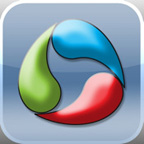 Office2 HD
Office2 HDSetup
When I first installed OHD it took me the longest time to find where you add your Google account and Dropbox accounts. Very very strange. None of it was intuitive. When I did find where to add Google docs account and Dropbox it worked fine. Could just be me.Working with Files & Sync
It's nice that Office2 HD (OHD) saves directly to the web rather than save and sync later... or is it? Not sure how you would sync, go on the road and then sync back later. If you don't have cell service unit or actual network service, you are hosed. Saving as you edit is slow because it pushes each edit back to the server. It would be nice to be able turn on a caching feature when you wanted to use it. The vote is in though and I prefer the approach that DTG takes. Performance is slow for every file open or save. This is a bit hard to understand since DTG pulls new large files down and opens them in half the time.What's worse though is a lot of the test documents wouldn't open. OHD would not open my test Dropbox file. It was a standard word doc but would not open. The error didn't make sense. I also had difficulty opening a couple of word documents with a different errors. In fact, now that I've been working with it longer, a lot of documents just won't open. DTG never complained on any of the test documents or larger ones that I tried with OHD for this review.
Documents
When I saw the ribbon at the top of the screen, I was excited (OK I get excited about stuff like that). When I saw it, I thought for sure it would beat DTG hands down in the usability and productivity category, but I was very disappointed. Editing changes like bold and italic are hard to use. This is primarily due to what seemed like a targeting accuracy problem (my finger hitting just the right place) but it's more than that. The problem is that it doesn't work. For some reason I had a lot of difficulty getting the buttons to press in or tell what mode they were in. The buttons don't press in (not 3D), nor do they light up so you have no clue what mode you are in. DTG was much easier to change fonts and paragraph settings even though they were behind an extra menu. OHD would be considered better if the ribbon worked and have a chance at beating DTG if they lit up.It did have a spell-check mode similar to spell-check as you go on Google Docs or MS word. I like that, especially since I can't spell to save my life.
For some reason OHD wouldn't let me edit existing tables. I didn’t try to add any.
No scroll-bar. If it did, I wasn’t working it correctly.
For some reason, OHD doesn't use a blinking cursor making it a huge pain in the ass to use. Wait it does. Oh wait... it doesn't... It seems to come and go. The tab key really doesn't seem to move a full tab.
Spreadsheets
Spreadsheets would not use the tab button to move across cells. DTG seams more mature in many areas.It allows you to change cells and it uses an Excel like tab at the bottom to move between sheets. If it allows you to change column widths, it didn’t work for me.
Like DTG, OHD fails on spreadsheet graphs. It won't create them and if they are in the original, they are nuked when you save it back.
Summary
I tried to use OHD, I really did. I know that sometimes your mind just sees what it wants at times and can bias you toward one product over another for stupid reasons. That’s not the case here. OHD frustrated me. The real test is, what editor did I chose to complete this review with... DTG. The real issue that killed this Office HD is that it had a lot of difficulty opening various documents in Google. There were a lot that failed and it was frustrating. Given the issue that I had with opening documents, I was then afraid of what might happen when I went to save. At least DTG saves locally so you have something to go with.If you know of a better editor, let me know. For now, my pick is Documents To Go.
- Chris Claborne




Good review, thank you. I was looking for an iPad app that syncs (almost) realtime like Docs.google.com does, so there are no conflicts when you collaborate on a document. Does OHD do this, I wasn't quite sure when I read your review. Also I want to be able to insert pictures into Google documents from my iPad. Is this possible with OHD or DTG?
ReplyDeleteOHD does the same thing that Docs to go does. As for inserting a picture I don't think either one of those does that. I'd like that feature as well.
ReplyDeleteIt is possible to insert picture in Office2HD.
ReplyDeleteHonestly speaking, it is best not create any serious document in iPad. It is fine for taking few notes but for complex document I'd always use the PC.